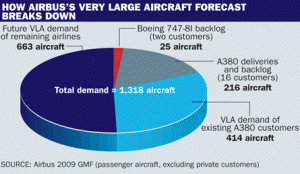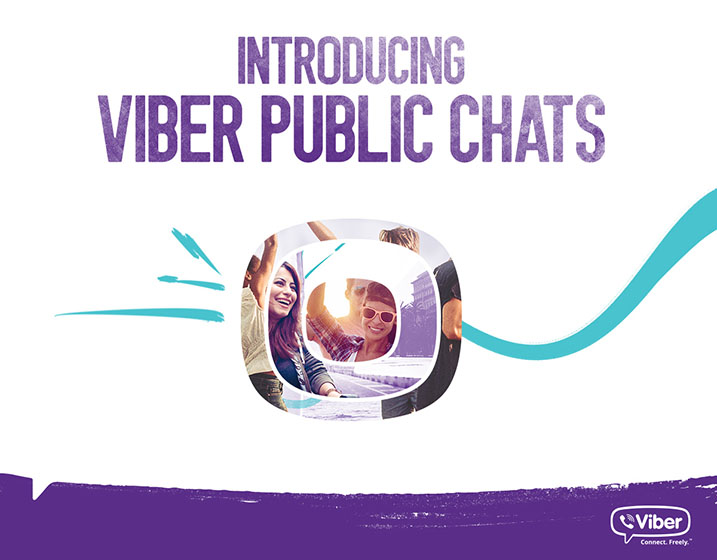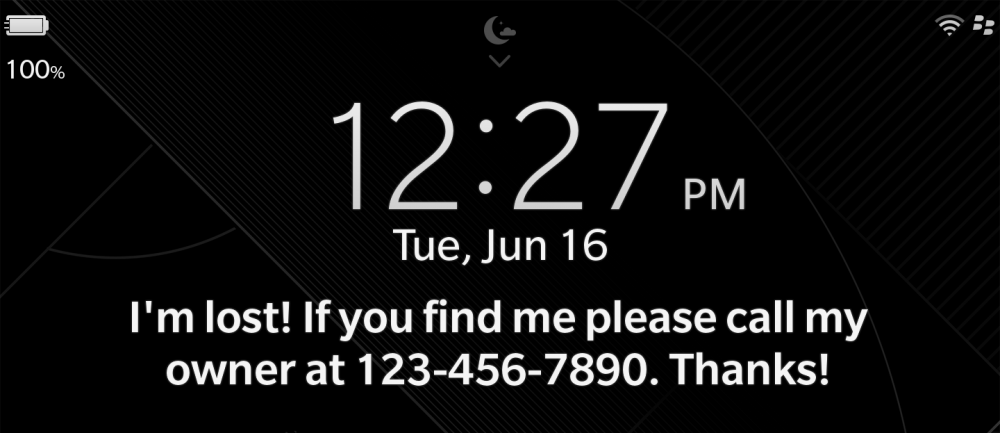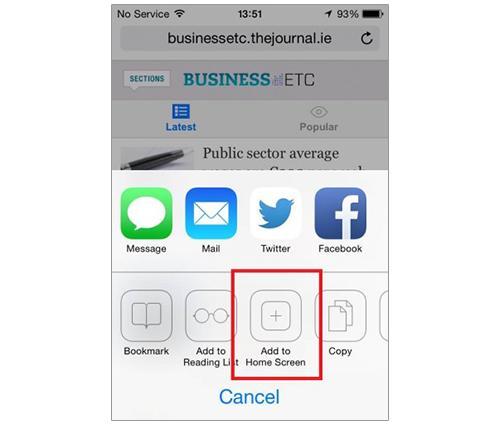Help someone fix their computer from the other side of the world
Written by Simon Francis,
New computer users often need a bit of help, and if you’re an experienced computer user you’ll most likely often want to help others out.
This is easy if you’re both in the same room but what if you want to help a family member who lives halfway across the country – or halfway across the planet?
Since Windows XP, though, Microsoft has included Remote Assistance, which is a brilliant tool that can allow a remote helper to view your computer’s display just as you do. If you’re really stuck, you can even allow them to take control of your computer to directly fix a problem.
Unfortunately, Windows XP’s remote assistance has one big problem: unless you’re both using Microsoft’s Windows Messenger instant-messaging tool the firewall built into many internet routers will block it. If you have Windows 7 or Vista on your PC this isn’t a problem.
XP users can find Remote Assistance by looking in All Programs on the Start Menu. Windows 7 and Vista users can search by typing windows remote in the Start Menu’s search box. Once started, the tool makes it easy to create a request for help that can be sent as a file, over email, or (in the XP version only) to a user of Windows Messenger (Microsoft’s instant-messaging program). Windows 7 users have a simpler option called Easy Connect.
After a final password check, an authorised helper can see the target computer’s desktop, allowing them to see a problem first-hand. The expert can send instructions via chat, or transfer files, such as an anti-virus install program, if the person being helped consents.
With complicated problems the person receiving help can also allow an expert to take remote control of their computer, but they can take control back or ev en end the session at any time. See our step-by-step guide below for details.
How Remote Assistance Works
1 The person needing help runs Remote Assistance and sends out an invitation. In this case we’re asking for help from a computer running Windows 7. The file is attached to an email addressed to the person who will help, and a password automatically created. This step is easiest to co-ordinate if the two parties talk on the phone.
2 The person offering help receives the invitation and double-clicks the file. This opens Remote Assistance on their PC (in this case a desktop PC running Vista). Remote Assistance sets up a secret, encrypted link between the two PCs but before the helper can connect they need to enter the password created on the first PC.
3 The helper can now see the desktop of the first PC, allowing its user to show them the problem. If needed, the helper can transfer a file to the problem computer or they can request to take remote control of it. The user in need of help can then watch as the expert fixes their computer.