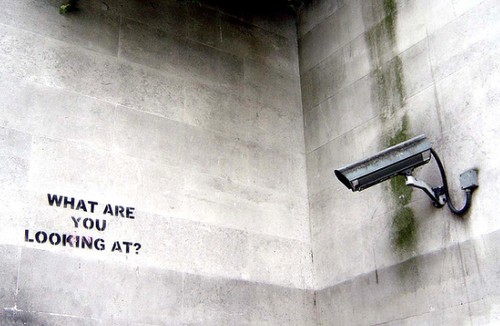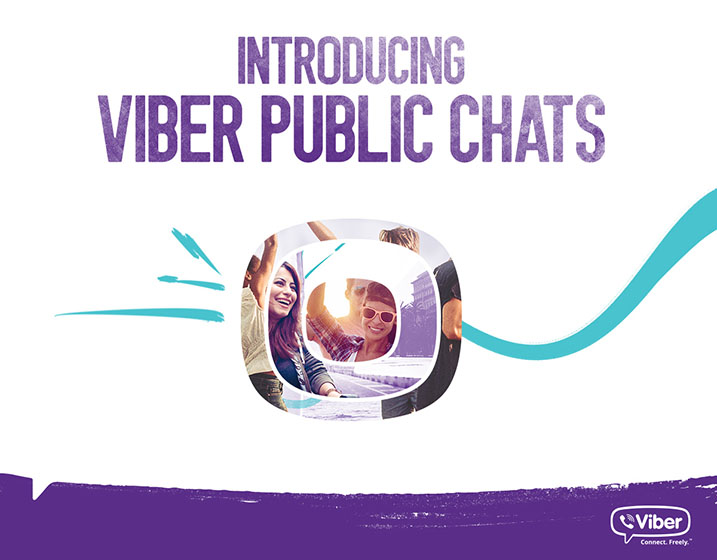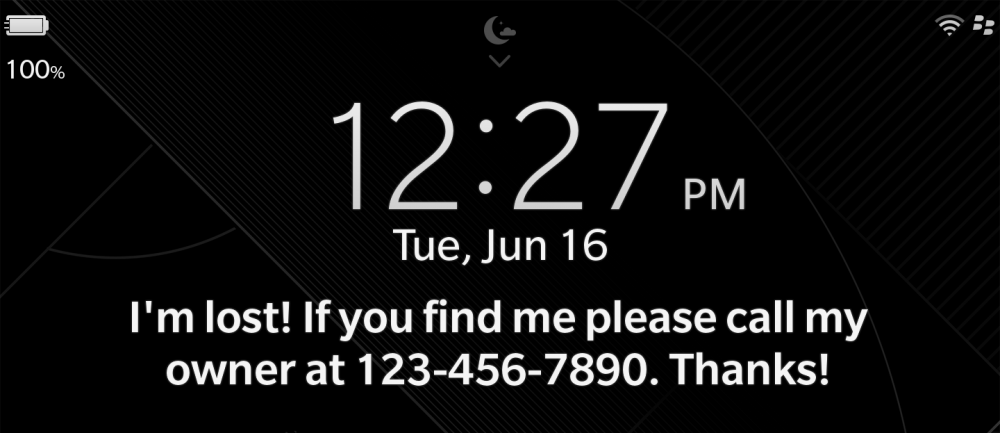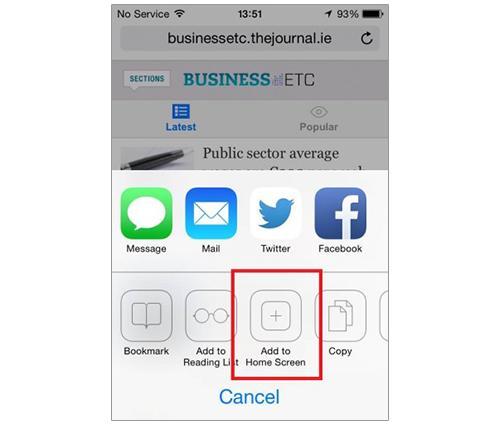Last week, I finally banished the Phone app from my iPhone dock and put WhatsApp in its place. I don’t remember the last time I made a phone call, but I probably launch WhatsApp close to a hundred times a day. There are dozens of WhatsApp groups always screaming for attention — a grade school friends group, college classmates, family members, and more. In all, I have more than 84,000 messages and nearly 1,800 pictures in WhatsApp. That’s a fair chunk of data that would be gone forever if I ever lost my phone or dropped it in the toilet.
So can you back up WhatsApp? Absolutely!
On an iPhone, it’s really straightforward. WhatsApp uses iCloud to back up not just text messages but also all incoming and outgoing media like photos, videos, and voice messages.
To initiate a backup, tap the Settings button on the menu bar at the bottom of WhatsApp. Head over to Chat Settings, and then tap Chat Backup. Here, you can manually start a backup by tapping the Back Up Now button. Or you can set WhatsApp to automatically back up your stuff daily, weekly, or monthly. WhatsApp will start to back up automatically only if your phone is plugged in. But make sure you’re connected to a WiFi network, because it will happily start backing itself up over your data plan! Backups can be huge — hundreds of megabytes if you’re an active user. If you change iPhones, you’ll be promoted to restore WhatsApp from a backup the first time you install it. As long as you’re using the same iCloud account, you should be able to pick up right where you left off.
On an Android, things get slightly more complicated. If your phone has a microSD card, that’s what WhatsApp will back up to by default. To start a backup, open WhatsApp and hit the Menu button. Navigate to Settings ? Chat Settings and then tap Backup Conversations. Simply move over the microSD card to your new phone to restore WhatsApp conversations. If your Android phone doesn’t have a microSD card, go through the same steps above. WhatsApp will back up to your phone’s internal memory at this path: /sdcard/WhatApp/. You will need to transfer this folder from your old phone to the same folder on your new phone by copying it to a computer.
Theoretically, the Android method will save you in a pinch, but it relies on you manually copying stuff back and forth between devices. Seriously, who has the time for that? There are many things wrong with iCloud, but in this case, it is a thing of beauty.
@rrajowan