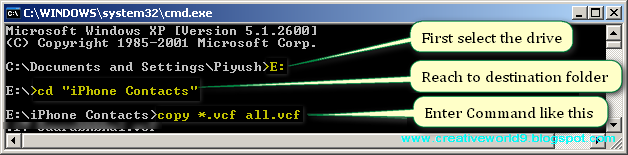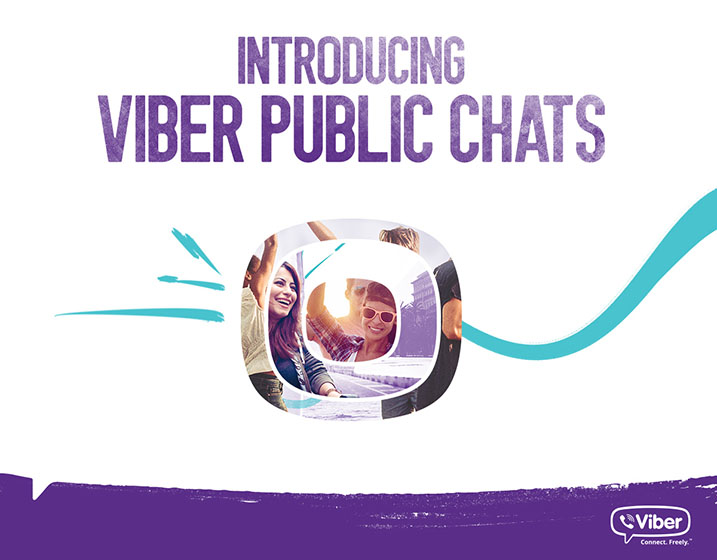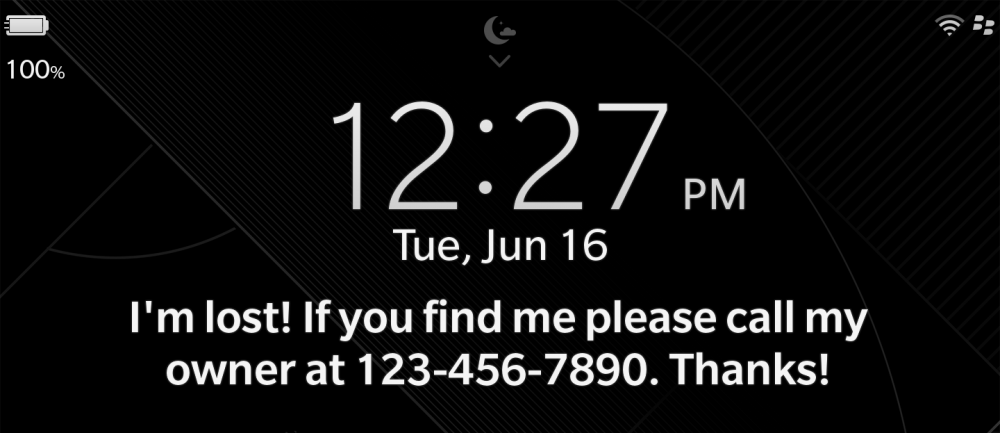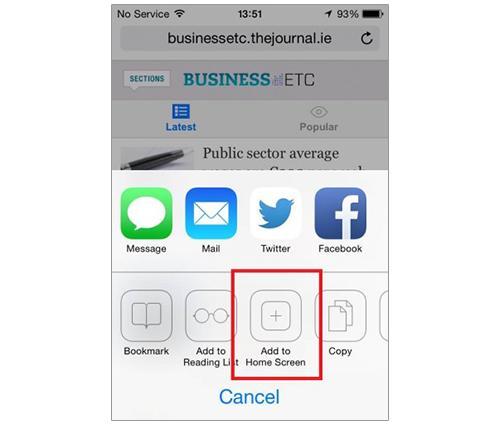In general to back up our phone contacts/or to import our contact from one device to another device we generally use “VCARD” feature. By using this feature we can back up our phones contacts.
vCards(.vcf files) are very important part of our life because we all are using some kind of mobiles, smart cellphones, PDA devices, iPhones, Tabbing Devices plus our online email accounts In general after Vcard conversion all contacts are converted into individual (vcf) files .If we want import over 200 contacts from Outlook/Exchange/mobile vcard into Google Contacts, with their photos we can convert multiple .vcf files into single vcf files by using COMMAND prompt. Now a days so many mobiles having vcard as inbuilt feature.
I have made this post because I have a bulk of vCards (288 to be precise) that I transferred from my phone (via Bluetooth) to my computer. Now I want to bulk import them into my Google Contacts but. multi-select feature on the import section. To make matters worse, the vCards are named sequentially, not by the contact name so it’s hard to pick and choose what I want imported. So i have found one solution to combine all vCards(.vcf files) into one Single vCard(.vcf file) file.
Steps to Bulk Import (Merge/combine) vCards into One Contact List(Single .vcf file)
Step 1. First Copy all your vcf files into one Folder/directory.
Step 2. Open Windows command prompt (Windows + R), and then type “CMD” to open command prompt and navigate to the destination folder where all your contact files are stored (you can type CD YOUR PATH command to reach to your destination).
Ex: you have copied your vcf files in folder named “singlevcf” then in command prompt type in “E” drive
E: cd singlevcf
Step 3. Enter the following DOS command: copy *.vcf all.vcf
Step 4. Now you will get all your .vcf files merged into single .vcf file, just Import the created single .vcf file whenever required. This single vCard file will also work on your Google account.
TecHeaD