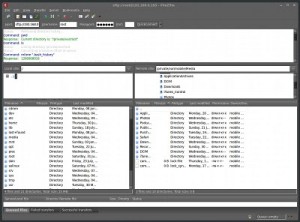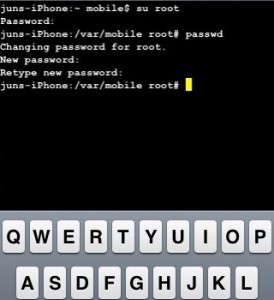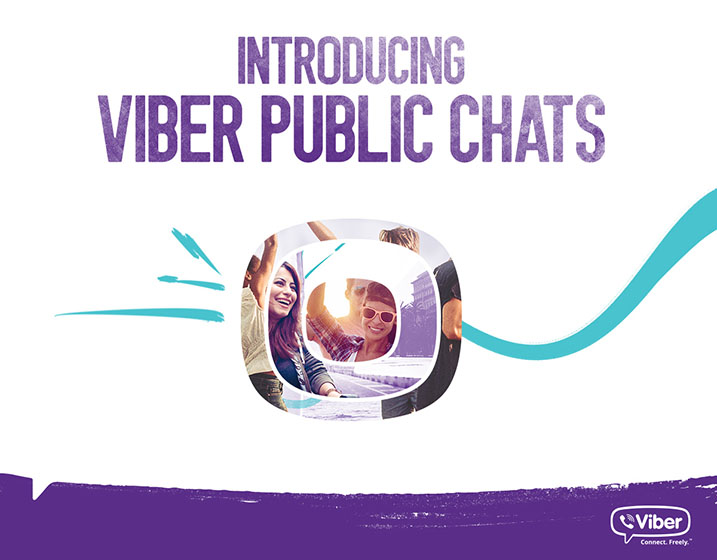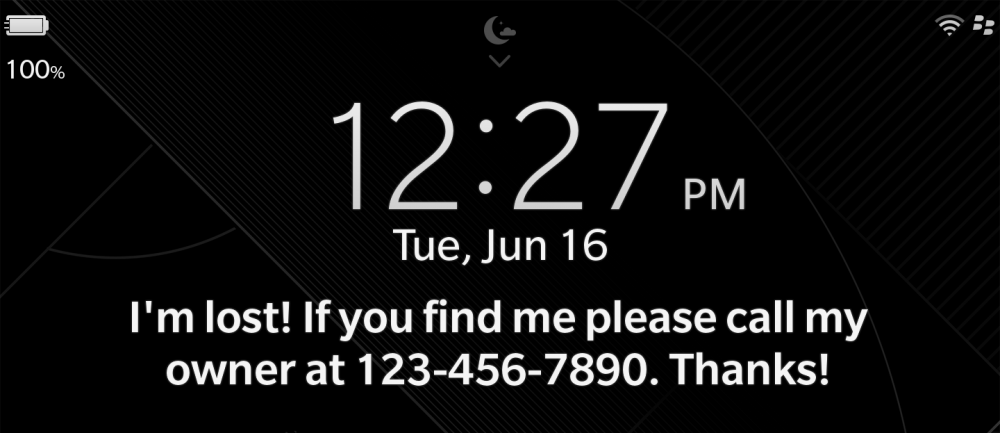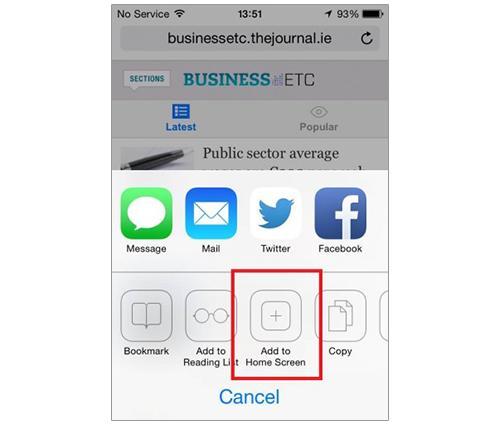Connecting iPhone to Linux Using OpenSSH and FileZilla: If you have a jailbroken iPhone, you can only harness its full power if you can connect with it remotely and transfer files to and from the device using your computer. If you are still thinking of jailbreaking your iPhone, do it already by simply visiting jailbreakme.com using the Safari web browser from your handset, and you will be amazed how easy it is to liberate your iPhone.
Connecting iPhone to Linux Using OpenSSH:
- To remotely connect your iPhone to your Linux machine, you will need to install the “OpenSSH” package using Cydia.
- Go to your iPhone settings, open Wi-FI, and then click on the network you are using to view the details. Take note of your “IP Address”.
- From your Linux desktop, open the terminal and run this command: ssh root@[your-iphones-ip-address]
Example: ssh [email protected]
- Wait for a few minutes until a prompt will appear. Accept the host key by typing “yes”.
- Log in using the default iPhone password: “alpine”. You will now have root access to your iPhone and enjoy the freedom.
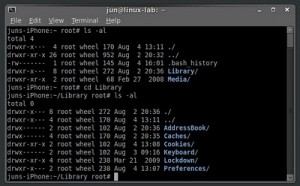 Connecting iPhone to Linux Using FileZilla:
Connecting iPhone to Linux Using FileZilla:
After installing FileZilla, run it and connect by entering from the text box (located at the top portion) your iPhone’s IP address as host, “root” as username, “alpine” for the password, and “22” for the port number. Click on the “Quickconnect” button and once you are connected, you will now see the files and folders from your iPhone at the right hand corner of FileZilla interface. Now explore and have fun.
It is advisable to change the default root password of your iPhone. Here is how to do it.
1. Install “MobileTerminal” package using Cydia.
2. Run or open MobileTerminal.
3. From the MobileTerminal, login as root using “alpine” as password:
iPhone:~ mobile$ root
Password: alpine
4. Run “passwd” command and enter you new password twice.
iPhone:~ mobile$ passwd
Changing password for root.
New password:
Retype new password:
iPhone:~ root#