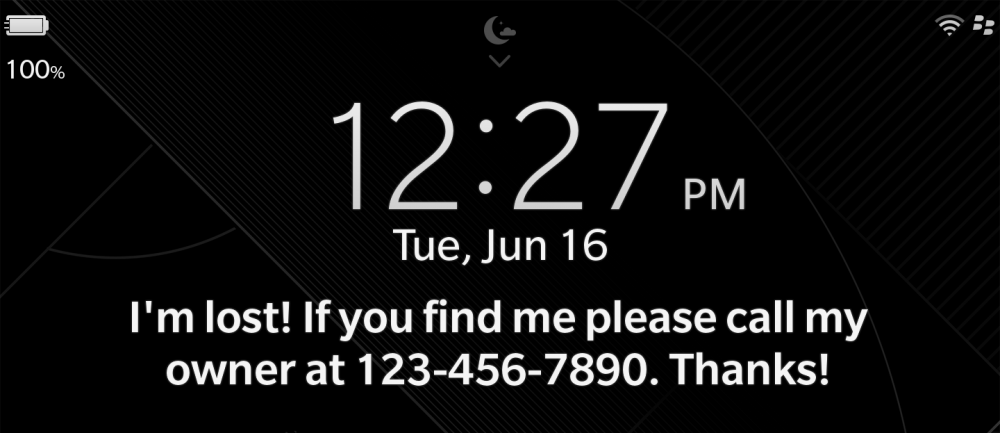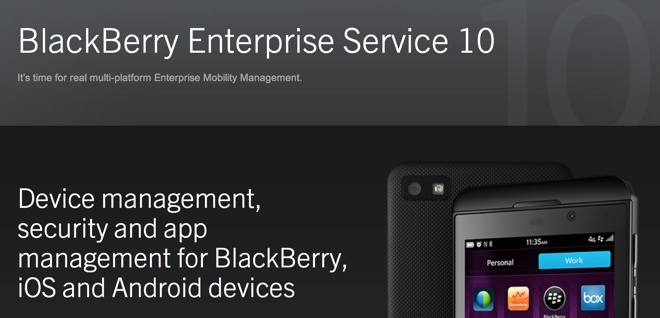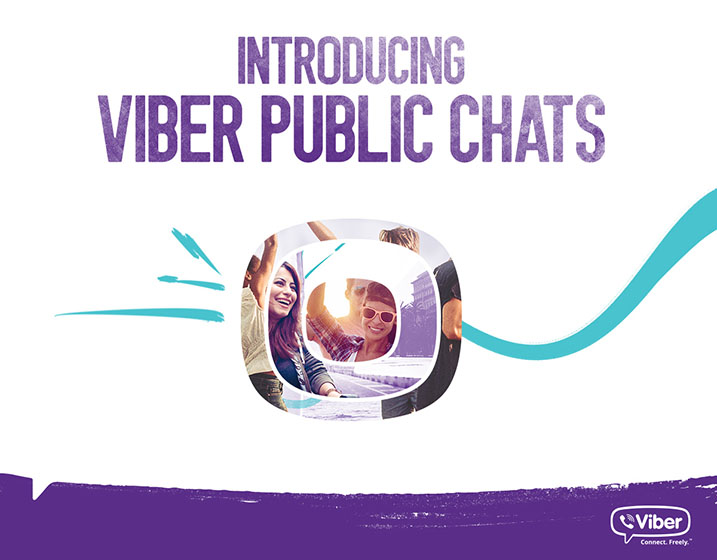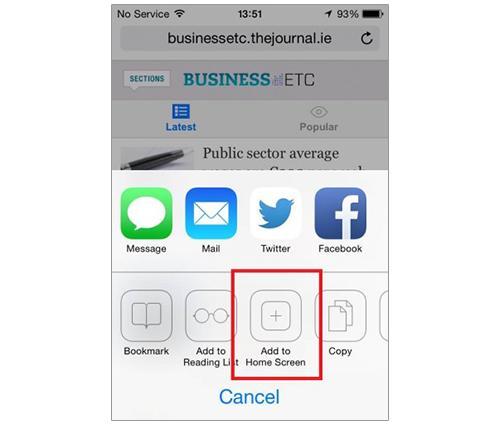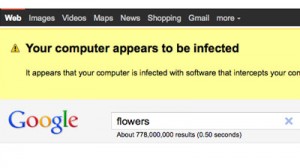e-News® | The NEWS Company…Seoul, June 19, 2015 : With the release of BlackBerry 10 OS version 10.3.2, your privacy and security are further enhanced with the introduction of Anti-Theft Protection within BlackBerry Protect. Provided you have confirmed your BlackBerry ID, Anti-Theft Protection associates your BlackBerry ID with your device, and provides you with the ability to disable your device using a new Flag as Stolen option.
When used, Flag as Stolen will erase your device memory and disable your device, unless the BlackBerry ID which was used to setup the device originally with Anti-Theft Protection, is entered on the device. In other words, unless your device is returned to you, no one else will be able to setup the device again since they do not know your BlackBerry ID credentials. For an overview of how this feature works and frequently asked questions, check out the rest of this post 🙂
Two things before we begin!
Do you have a device password set?
If you do not have a device password already setup on your device, stop what you are doing right now and set a device password by going to Settings > Security and Privacy followed by Device Password. A device password, when combined with Anti-Theft Protection, can give you peace of mind in the event you misplace your device, best to set a device password today!
Have you confirmed your BlackBerry ID?
To secure your BlackBerry ID and ensure you can reset your password, make sure you confirm your BlackBerry ID. Doing so not only allows you to recover your BlackBerry ID if you have forgotten your password, it also allows you to take advantage of BlackBerry Protect, including Anti-Theft Protection in BlackBerry 10 OS version 10.3.2. If you don’t confirm your BlackBerry ID you will not be able to use BlackBerry Protect. For an overview of how to confirm your BlackBerry ID please review KB34137 How to confirm a BlackBerry ID account
How does Anti-Theft Protection work?
(This is the point where we remind you to let the authorities handle retrieving a missing device if someone else has it, just to be safe. There’s a chance your phone was just found on the side of the road, but it’s still the best course of action, and the police are trained to handle this sort of situation.)
If you have used BlackBerry Protect in the past you are most likely familiar with the various options available to you such as Display a Message, View Location, or Wipe Device. With the release of BlackBerry 10 OS version 10.3.2, Anti-Theft Protection adds a new Flag as Stolen option which can found when logged into the BlackBerry Protect website. If used, the Flag as Stolen option will mark your device as stolen followed by triggering a security wipe of the device.
To help you understand how this feature works, listed below is an overview of how, and when you should use the Flag as Stolen option.
1. Go to http://protect.blackberry.com and sign in using your BlackBerry ID
2. Use the View Location feature to attempt to locate your device
3. Use the Display a Message so you can have your contact information placed on your device lock screen
4. If you are still unable to locate your device, use the Flag as Stolen option which will wipe your device data and prevent someone from setting up your device as their own.
5. Contact your wireless service provider and ask them to disable your wireless service plan on that device
At this point, the only way this device can be used again is if the BlackBerry ID that was used to enable Anti-Theft Protection initially is entered on the device. Let’s assume, however, that the device was turned off after it was misplaced, or it was left in an area that does not have network coverage.
In this scenario your device password is the first line of protection. Again, I cannot stress enough the value of setting a device password. After 10 invalid password attempts, your device will trigger a security wipe and the only way to set it up is by entering your BlackBerry ID credentials.